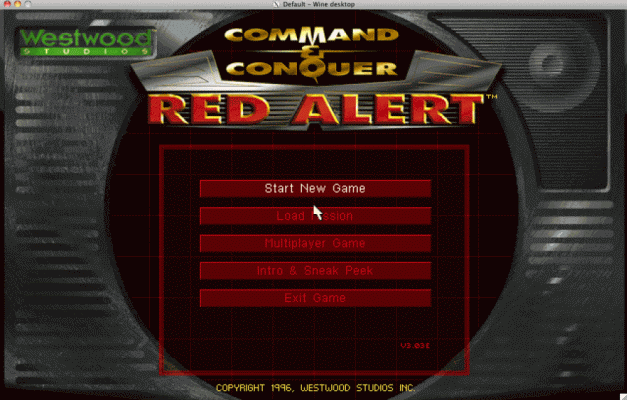Getting Red Alert to work with Mac OS X is really simple. You'll need a Mac running an Intel processor. The following steps are required:
1. Download PlayOnMac.
2. Click "Install" and then click "Install a non-listed program at the bottom of the new window that appears.
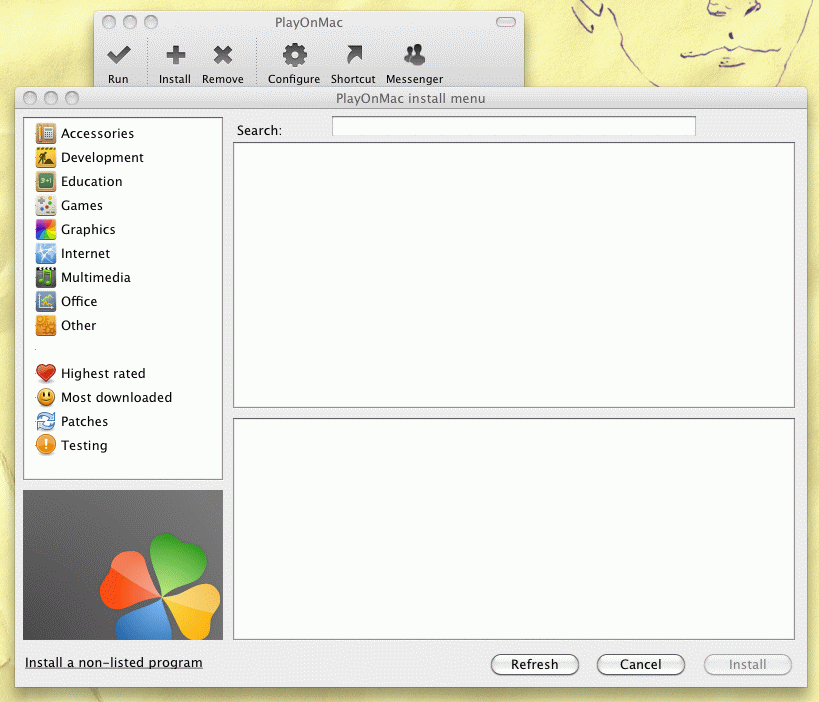 3. Choose "Install a program in a new virtual drive".
3. Choose "Install a program in a new virtual drive".
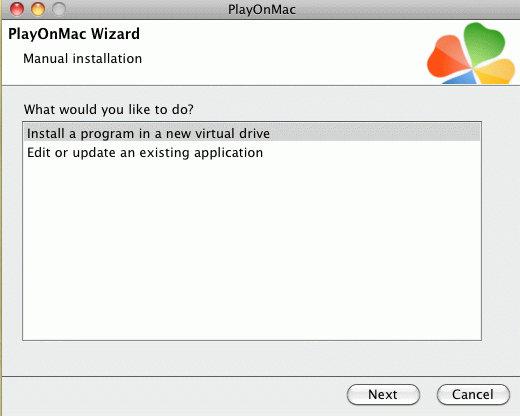 4. Choose "Configure Wine".
4. Choose "Configure Wine".
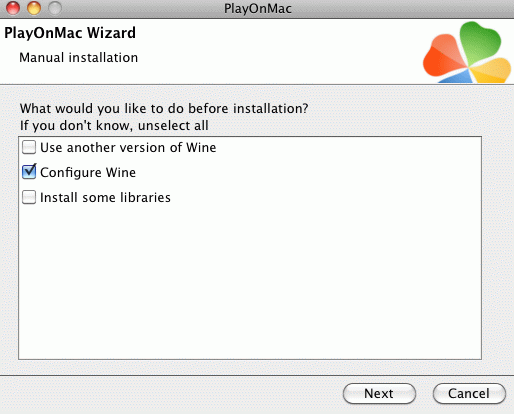
5. Now you should see a dialog with the wine glass, take a note of the path where drive_c is located (it's only shown for a while).
6. Configure "Emulate a virtual desktop" 1280x800. (This might not be needed, but it's advised the first time you configure Wine.)
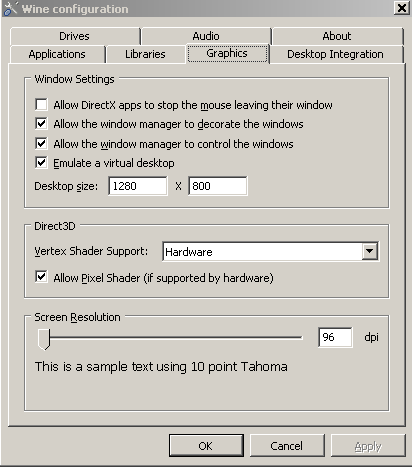 7. Add 'ddraw' and 'wsock32' to the library override list, write them in the top drop down and click 'Add' (one at a time).
7. Add 'ddraw' and 'wsock32' to the library override list, write them in the top drop down and click 'Add' (one at a time).
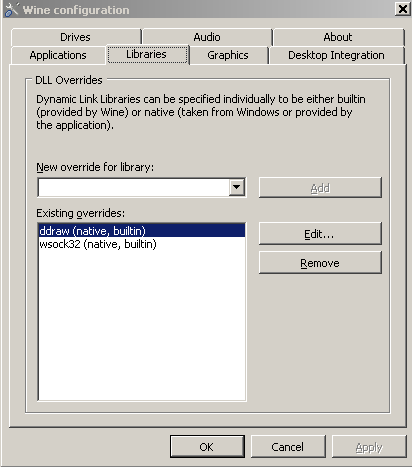
Note: If after you configure Wine it asks for the setup executable, press 'Cancel'.
8. Unzip the package or run the installer from the PortableRA site HERE, place the files in your Wine drive_c folder.
 9. Then add shortcuts:
9. Then add shortcuts:
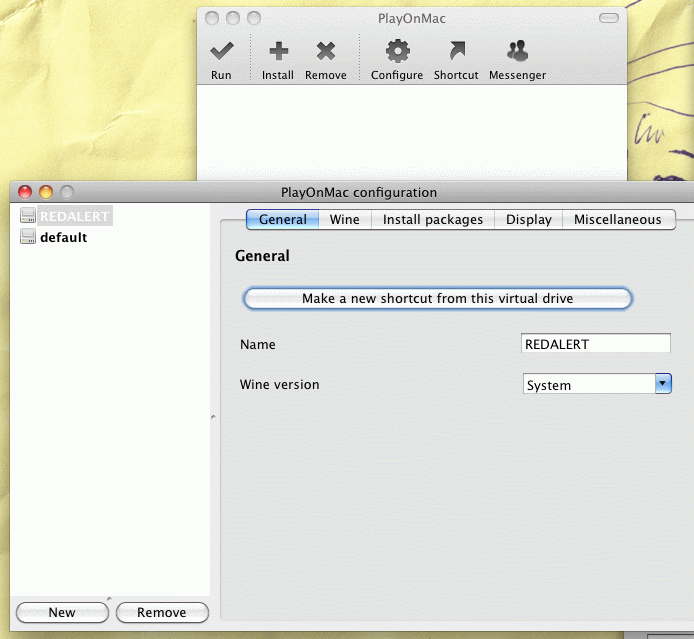

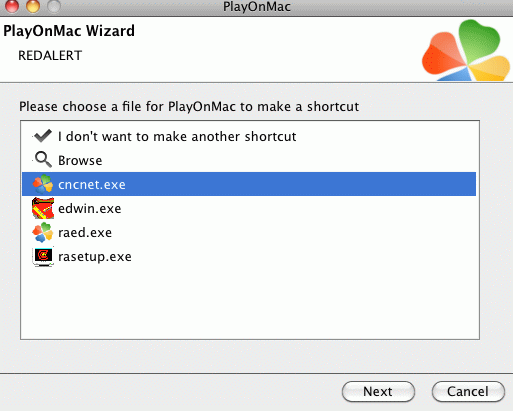 10. Open 'ddraw.ini' in your PortableRA folder with a text editor and configure it to use "width=1280", "height=800", "maxfps=120", "renderer=opengl".
10. Open 'ddraw.ini' in your PortableRA folder with a text editor and configure it to use "width=1280", "height=800", "maxfps=120", "renderer=opengl".
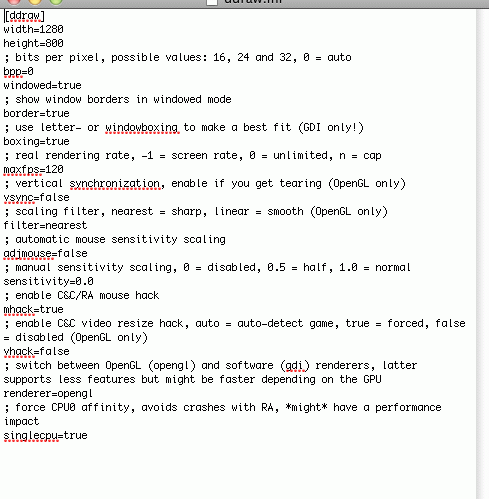 11. Install Mono to get RedAlertLauncher.exe and RedAlertConfig.exe working.
12. Run RedAlertLauncher.exe, if that doesn't work run ra95.exe directly or cncnet.exe for online play.
That's it, enjoy!
NOTE: you need to install xquartz. The PlayOnMac application should install it automatically. If it doesn't you can download it HERE.
11. Install Mono to get RedAlertLauncher.exe and RedAlertConfig.exe working.
12. Run RedAlertLauncher.exe, if that doesn't work run ra95.exe directly or cncnet.exe for online play.
That's it, enjoy!
NOTE: you need to install xquartz. The PlayOnMac application should install it automatically. If it doesn't you can download it HERE.
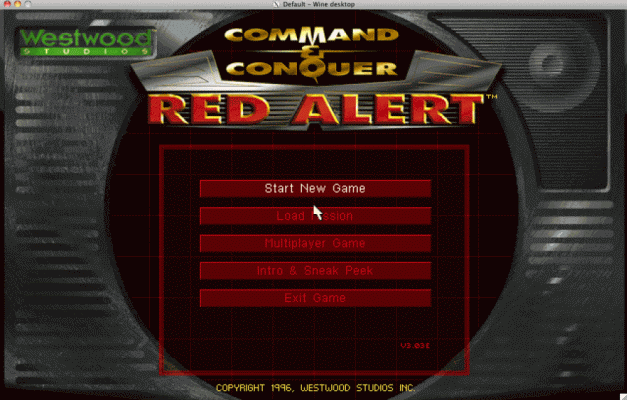
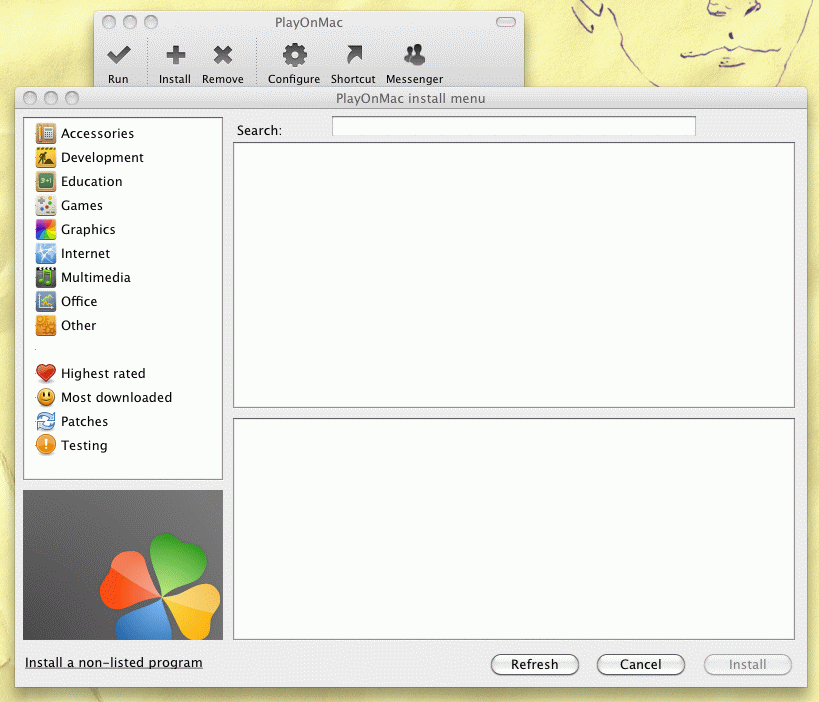 3. Choose "Install a program in a new virtual drive".
3. Choose "Install a program in a new virtual drive".
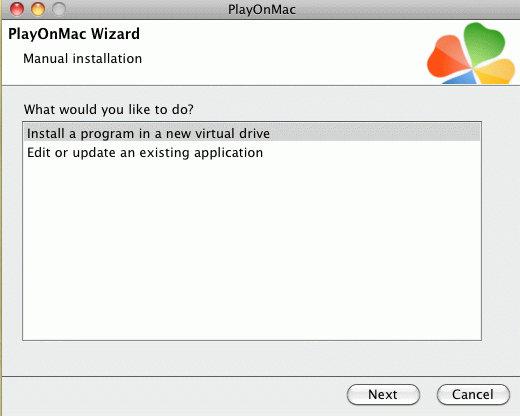 4. Choose "Configure Wine".
4. Choose "Configure Wine".
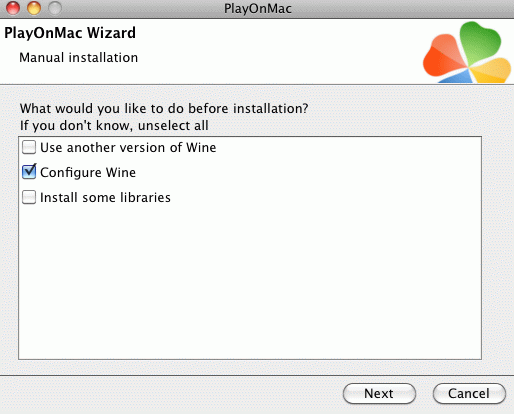
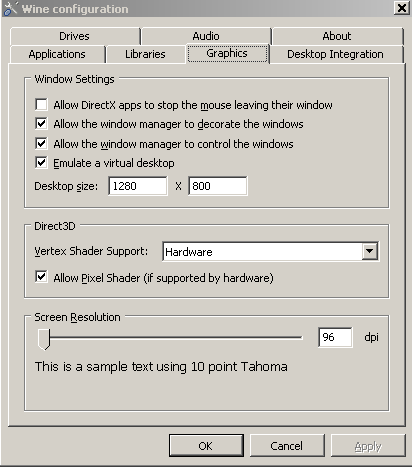 7. Add 'ddraw' and 'wsock32' to the library override list, write them in the top drop down and click 'Add' (one at a time).
7. Add 'ddraw' and 'wsock32' to the library override list, write them in the top drop down and click 'Add' (one at a time).
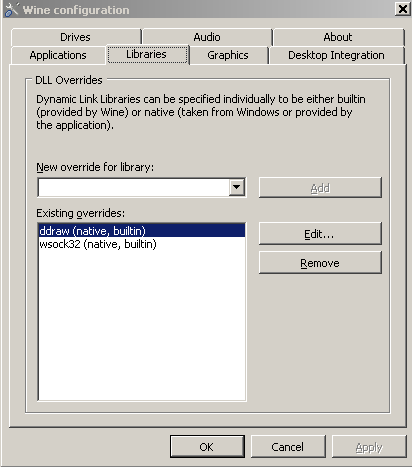
 9. Then add shortcuts:
9. Then add shortcuts:
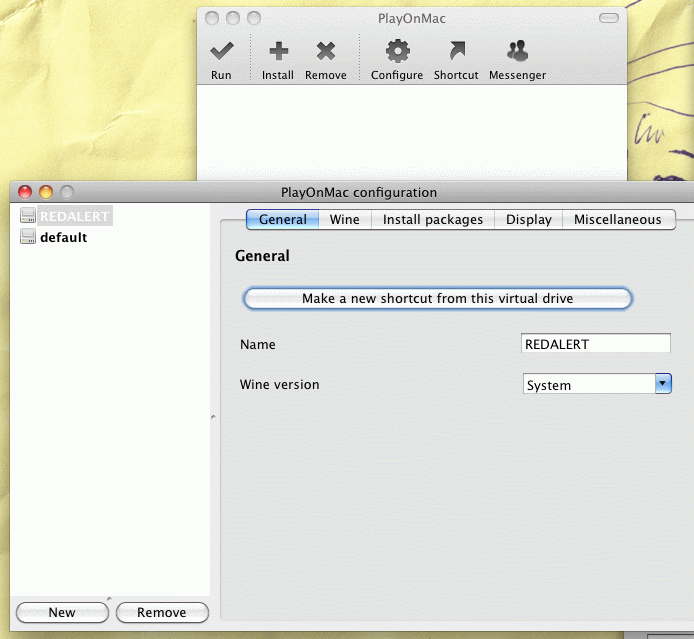

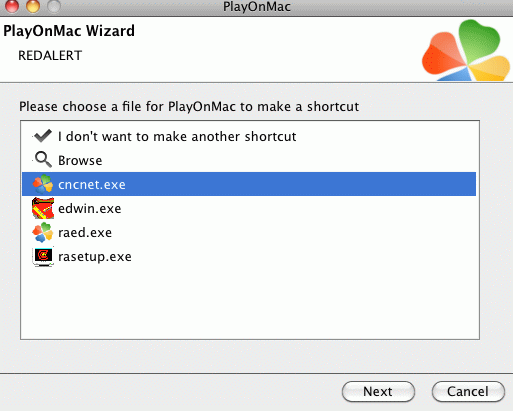 10. Open 'ddraw.ini' in your PortableRA folder with a text editor and configure it to use "width=1280", "height=800", "maxfps=120", "renderer=opengl".
10. Open 'ddraw.ini' in your PortableRA folder with a text editor and configure it to use "width=1280", "height=800", "maxfps=120", "renderer=opengl".
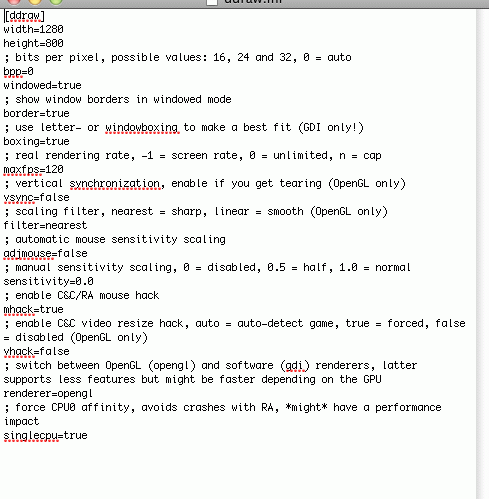 11. Install Mono to get RedAlertLauncher.exe and RedAlertConfig.exe working.
12. Run RedAlertLauncher.exe, if that doesn't work run ra95.exe directly or cncnet.exe for online play.
That's it, enjoy!
NOTE: you need to install xquartz. The PlayOnMac application should install it automatically. If it doesn't you can download it HERE.
11. Install Mono to get RedAlertLauncher.exe and RedAlertConfig.exe working.
12. Run RedAlertLauncher.exe, if that doesn't work run ra95.exe directly or cncnet.exe for online play.
That's it, enjoy!
NOTE: you need to install xquartz. The PlayOnMac application should install it automatically. If it doesn't you can download it HERE.